We Provide Doorstep Repair for
Mobile | Macbook | iPad | iWatch
Apple officially introduced dual SIMs in iPhones
- including eSIM - after the launch of the iPhone XS, XS Max, and iPhone XR in
2018. You've come to the right place if you're unfamiliar with eSIM technology
and want to harness its potential.
This guide will provide a step-by-step process
for activating and setting up eSIM in your iPhone, empowering you to enjoy the
benefits of this revolutionary feature.
What
is an eSIM?
eSIM, or embedded SIM, is a digital SIM card
built directly into your iPhone. It eliminates the need for a physical SIM card
and allows you to have multiple cellular plans on your device without the
hassle of swapping SIM cards.
In iPhones, the eSIM is commonly used as a
secondary SIM alongside the physical SIM card. With this feature, users can use
two different phone numbers and plans simultaneously. Although eSIMs are
supported by some service providers, not all do. Whether Jio, Airtel, Vodafone,
or any other telecom company offers this service, you will need to check with
them.
Steps
to activate an eSIM in an iPhone
The following steps will guide you through the eSIM activation process on an
iPhone:
Ensure
that your iPhone model supports eSIM functionality. Most recent iPhone models,
including iPhone 14, iPhone 13, and iPhone 12, offer eSIM support. Check
Apple's official website or your iPhone's specifications to confirm
compatibility.
Reach
out to your mobile service provider to check if they support eSIM activation.
Not all carriers offer eSIM services, so it's essential to verify their support
before proceeding. If your carrier supports eSIM, they will provide you with
the necessary instructions and a QR code to activate eSIM.
To
set up eSIM, you need to enable Dual SIM mode on your iPhone. Choose Settings
> Cellular > Add a Cellular Plan on your iPhone. Follow the on-screen
instructions to enable Dual SIM mode and proceed with eSIM setup.
Once
you have the QR code from your service provider, open the Camera app on your
iPhone and scan the QR code. Alternatively, you may enter the information
manually if it is provided by your carrier. The iPhone will recognize the eSIM
information and prompt you to confirm activation.
Follow
the prompts on the screen to complete the eSIM activation process. You may need
to enter additional information, such as your personal details and the
activation code provided by your service provider. Once verified, your eSIM
will be activated, and you can start using your cellular plan.
After
eSIM activation, you can manage your Dual SIM settings to specify which line to
use for calls, messages, and data. Go to Settings > Cellular > Cellular
Plans, and you can select the default line or use both lines simultaneously.
This allows you to switch between plans effortlessly based on your needs.
In
case you encounter any issues during the eSIM setup process, refer to Apple's
support documentation or contact your service provider for assistance. They can
provide troubleshooting steps tailored to your specific situation.
As soon as you activate and set up your iPhone
with eSIM, you can enjoy multiple cellular plans on a single device without
needing physical SIM cards.
Read - How to repair an iPhone not vibrating on silent or ring mode?
eSIM deactivation
on iPhone: How to do it?
Following the instructions below will help you
fix any errors you may be experiencing. Using a few simple steps, you can
deactivate your iPhone's eSIM:
Alternatively, to deactivate more than one eSIM
on your iPhone, repeat these steps for each one.
Note: When you deactivate an eSIM on your iPhone, the
cellular plan associated with that eSIM will also be removed. When you
reactivate the eSIM later, you must use the QR code or confirmation number
provided by your service provider. Before making any major changes or
deactivating your eSIM, check the iPhone SIM settings to get the official
information from Apple.
If you have a concern about physical damage or
technical faults in your iPhone, you can contact experts to assist you as soon
as possible.
For further assistance or support regarding eSIM
setup or any other iPhone-related queries, contact Buzzmeeh. As a trusted
professional mobile
repair service, we ensure that your iPhone is as good as new by providing
you with professional assistance and iPhone
repair services.
Published By Buzzmeeh Doorstep Repair Service Provider
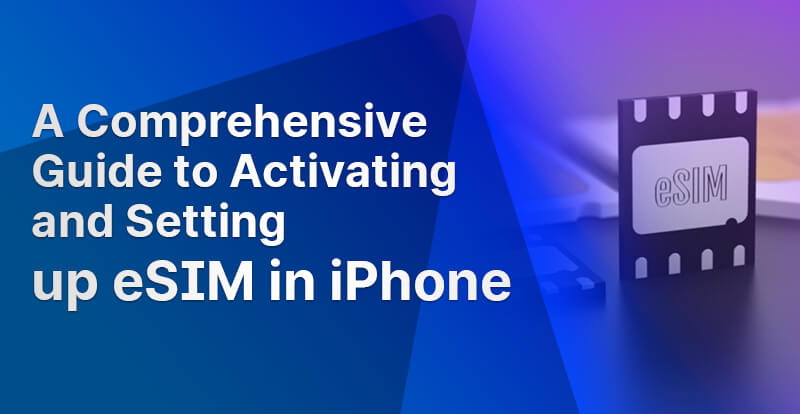
Apple officially introduced dual SIMs in iPhones
- including eSIM - after the launch of the iPhone XS, XS Max, and iPhone XR in
2018. You've come to the right place if you're unfamiliar with eSIM technology
and want to harness its potential.
This guide will provide a step-by-step process
for activating and setting up eSIM in your iPhone, empowering you to enjoy the
benefits of this revolutionary feature.
What
is an eSIM?
eSIM, or embedded SIM, is a digital SIM card
built directly into your iPhone. It eliminates the need for a physical SIM card
and allows you to have multiple cellular plans on your device without the
hassle of swapping SIM cards.
In iPhones, the eSIM is commonly used as a
secondary SIM alongside the physical SIM card. With this feature, users can use
two different phone numbers and plans simultaneously. Although eSIMs are
supported by some service providers, not all do. Whether Jio, Airtel, Vodafone,
or any other telecom company offers this service, you will need to check with
them.
Steps
to activate an eSIM in an iPhone
The following steps will guide you through the eSIM activation process on an
iPhone:
Ensure
that your iPhone model supports eSIM functionality. Most recent iPhone models,
including iPhone 14, iPhone 13, and iPhone 12, offer eSIM support. Check
Apple's official website or your iPhone's specifications to confirm
compatibility.
Reach
out to your mobile service provider to check if they support eSIM activation.
Not all carriers offer eSIM services, so it's essential to verify their support
before proceeding. If your carrier supports eSIM, they will provide you with
the necessary instructions and a QR code to activate eSIM.
To
set up eSIM, you need to enable Dual SIM mode on your iPhone. Choose Settings
> Cellular > Add a Cellular Plan on your iPhone. Follow the on-screen
instructions to enable Dual SIM mode and proceed with eSIM setup.
Once
you have the QR code from your service provider, open the Camera app on your
iPhone and scan the QR code. Alternatively, you may enter the information
manually if it is provided by your carrier. The iPhone will recognize the eSIM
information and prompt you to confirm activation.
Follow
the prompts on the screen to complete the eSIM activation process. You may need
to enter additional information, such as your personal details and the
activation code provided by your service provider. Once verified, your eSIM
will be activated, and you can start using your cellular plan.
After
eSIM activation, you can manage your Dual SIM settings to specify which line to
use for calls, messages, and data. Go to Settings > Cellular > Cellular
Plans, and you can select the default line or use both lines simultaneously.
This allows you to switch between plans effortlessly based on your needs.
In
case you encounter any issues during the eSIM setup process, refer to Apple's
support documentation or contact your service provider for assistance. They can
provide troubleshooting steps tailored to your specific situation.
As soon as you activate and set up your iPhone
with eSIM, you can enjoy multiple cellular plans on a single device without
needing physical SIM cards.
Read - How to repair an iPhone not vibrating on silent or ring mode?
eSIM deactivation
on iPhone: How to do it?
Following the instructions below will help you
fix any errors you may be experiencing. Using a few simple steps, you can
deactivate your iPhone's eSIM:
Alternatively, to deactivate more than one eSIM
on your iPhone, repeat these steps for each one.
Note: When you deactivate an eSIM on your iPhone, the
cellular plan associated with that eSIM will also be removed. When you
reactivate the eSIM later, you must use the QR code or confirmation number
provided by your service provider. Before making any major changes or
deactivating your eSIM, check the iPhone SIM settings to get the official
information from Apple.
If you have a concern about physical damage or
technical faults in your iPhone, you can contact experts to assist you as soon
as possible.
For further assistance or support regarding eSIM
setup or any other iPhone-related queries, contact Buzzmeeh. As a trusted
professional mobile
repair service, we ensure that your iPhone is as good as new by providing
you with professional assistance and iPhone
repair services.
Published By Buzzmeeh Doorstep Repair Service Provider
We Provide Doorstep Repair for
Mobile | Macbook | iPad | iWatch
Blogs